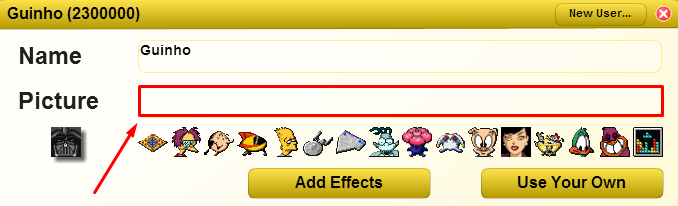Images
To use your own images on xat, you will need to upload to a trusted host. Once uploaded, you will need to use the Direct Link in order for the image to appear on your profile, or as your avatar.
xats has restricted the different image hosting sites that it allows. This is done to restrict inappropriate material. As of now, the only image hosting sites that are allowed are Photobucket, Tinypic, Imageshack, Imgur, Cubeupload, Postimage, and Uploads.im.
If you want to request for another image host to be unblocked, you may do so by opening a ticket under the department of "Domain Unblock" at nxat.eu/ticket.
Note: You must be a paid user to open a ticket under this topic.
Image Host Providers
Below is a list of xat's trusted image providers. Please make sure that you read and follow xat's and the image provider's Terms of Service before uploading any type of images to the hosts.
Photobucket: No size limit (but can compress large images) / Photobucket requires a registered account to upload any type of images.
Tinypic: Images larger than 1600px will be compressed / Requires solving a CAPTCHA to upload images / Does not require an account to upload images.
Imageshack: Requires a paid subscription and a registered account to upload images / File size limit based on subscription purchased.
Imgur: Non-animated: 1MB upload limit if uploading without an account, 5MB upload limit if uploading with an account (If uploaded above the limit, the image will be compressed) Animated Images: 200MB upload limit. Note: imgur no longer appears on xat.me profiles.
Cubeupload: 5MB upload limit / Requires a registered account.
Postimage: You can upload unlimited images. Registration or login is not required to upload images.
Uploads.im: 10MB upload limit / Does not require a registered account to upload images.
Uploading Images
Listed below are instructions on how to upload images to different websites.
Note: If you are using a .GIF animated avatar, make sure you use the xats Animated Strip Converter.
Uploading to Photobucket
Upload by going to Photobucket. Sign up for an account with the "Sign up" button on the page. Once registered, proceed to click the blue "Upload" button in the top left corner.
Uploading to Tinypic
Upload to Tinypic by choosing the grey "Choose File" button and choosing a file. Then, click the green "Upload Now" button after solving the CAPTCHA.
Note: You will have to solve a CAPTCHA for the image to upload. Please ensure ad-blockers or applications that might block scripts do not block the CAPTCHA.
Note: TinyPic reserves the right to remove images that have not been viewed in 90+ days.
Uploading to Imageshack
To upload to ImageShack, sign-up for a subscription plan or a free trial and click "Upload" in the top left corner of the page.
Uploading to Imgur
Upload to Imgur by going to the website and clicking the "New post" and then "Upload images". You can either upload from your computer, upload from an Image URL, drag-and-drop the image, or paste the image by using CTRL + C and CTRL + V. Click on the uploaded image to get the direct link at the top right corner of the image.
Uploading to Cubeupload
Uploading to Cubeupload is simple. Go to Cubeupload and click the "Select Images" button. Select the image you want to upload and click on "Select". Then, wait for the image to upload and copy the first link below the image preview.
Uploading to Postimage
To upload to Postimage, click "Upload" and the "Choose images" button on the webpage, and then select the file that you want to upload.
Uploading to Uploads.im
To upload to Uploads.im, select the file you want to upload on the webpage, and click the green "Upload" button.
xats Avatars
xats has a list of 1758 pictures that you can use as an avatar. You can find the complete list on the default avatars article.
You may also individually see them on http://nxat.eu/web_gear/chat/av/?.png where ? is a number between 1 and 1758, e.g. Avatar 1.
Using a Direct Link as a xats Avatar
To use a Direct Link as a xats avatar, copy the direct link and paste it into the avatar box.
Uploading an image as a chat background
Inner Background:
To edit your inner background, go to your chat, click "Edit your chat" and then "Change Background". Then, paste the Direct Link of the inner background into the "Background" box and press OK.
Outer Background:
To edit the outer background, click "Edit" at the bottom right corner of the chat page. Enter your chat's password and click "Submit". Then, paste the Direct Link into the "Background" box, scroll down and press the "Save changes" button.
Extra information
Here is a list of standard sizes that are used to customize your chat and other features.
- Inner background: 728x486 pixels
- Outer background: 2560x1440 pixels